Uploading Files¶

Having trouble uploading files to a project? Check out the following guides to get unstuck.
Error displays when uploading files¶
Try the following if you get an error when uploading files to a project:
- Update Google Chrome to the latest version.
- Reboot your device.
- Locate the PDF file on your local device.
-
Open the PDF in Google Chrome by dragging it to the address bar:
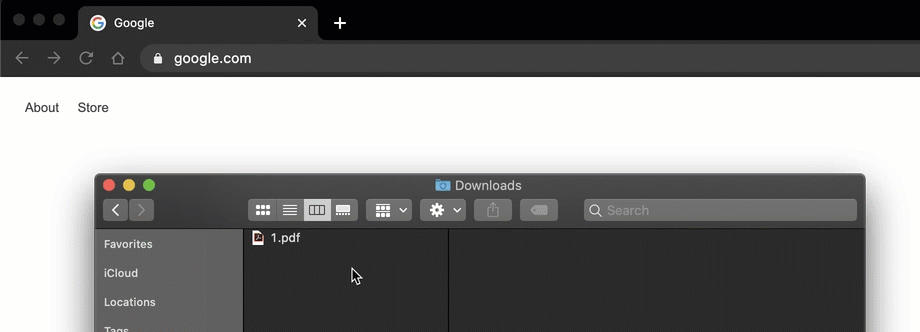
-
Click on the toolbar.
- Print the file as a new PDF and save it to your local device.
- Repeat Steps 3-6 until you have created new PDFs for every file you need to upload.
- Open DataSeer.
- Upload the new PDFs to a project.