Collaborating on Projects¶

Many people get involved at different stages of a project to get work done. One engineer may start a project by extracting data for an estimation, followed by others looking to extract information for specific deliverables, such as instrument indexes or line designation tables.
The Project Collaboration feature is designed to make working with others easier. Projects get created once and the owner can invite other team members to collaborate as editors or viewers. This lets teams maintain a single source of truth and do the work they need, when they need, without restrictions.
The following guides explain how to add and manage collaborators for your projects.
Adding Collaborators to a Project¶
Here's how to add collaborators to your projects:
-
Click on the project and select Manage Collaborators.
Note
You can only select this option if you created the project yourself.
The Manage Collaborators window displays.
-
In Add a collaborator, enter the email address for a DataSeer user.
Important
You can only add existing DataSeer users as collaborators.
-
Press Enter
-
Select one of the following options:
- Select "Editor" to let the user make changes to the project.
- Select "Viewer" to let the user view but not make changes to the project.
-
Repeat Steps 2-4 to add more collaborators.
-
Click DONE.
The project is now shared with the user and they will receive an email notification letting them know.
Viewing Project Collaborators¶
Here's how to view the users designated as collaborators on a project:
- Switch to the tile view.
- Locate the project in the list.
-
Hover the mouse over the Shared with field.
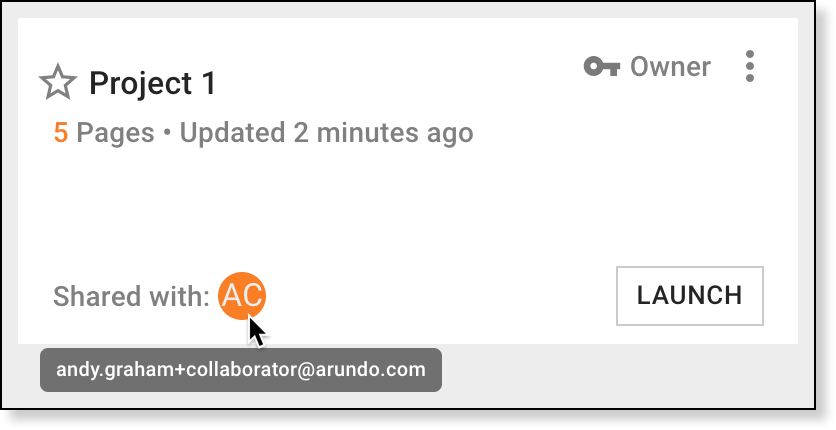
Working on a Shared Project¶
Here's how to work on a shared project where you are a collaborator:
-
Locate the project.
Important
If the project is currently being edited by another user, a message displays to let you know.
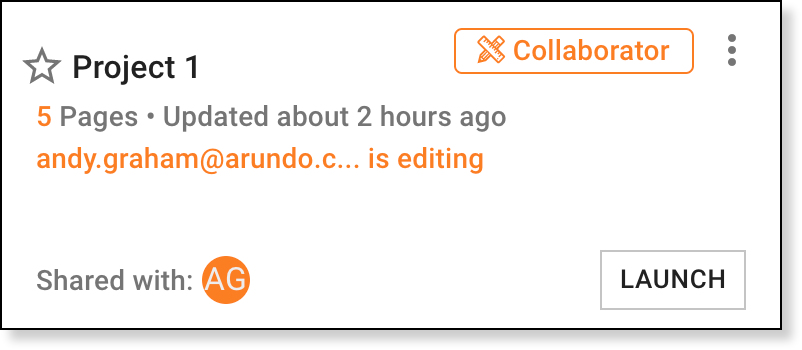
You can't edit a project while another user is editing it.
-
Click LAUNCH.
Note
If displays next to the project name, you can view the project but can't edit it.
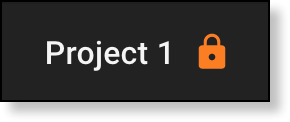
Revoking Collaboration Privileges¶
Here's how to revoke access privileges for collaborators:
-
Click on the project and select Manage Collaborators.
Note
You can only select this option if you created the project yourself.
The Manage Collaborators window displays.
-
Click next to the users for which to revoke access.
- Click DONE.
Tips¶
The following indicators display on projects to show you their collaboration status:
| Indicator | Description |
|---|---|
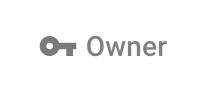 | You created the project and can add collaborators. |
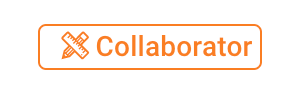 | You are a collaborator and can make changes. |
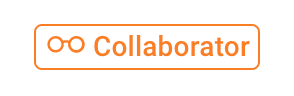 | You are a collaborator and can only view the project. |