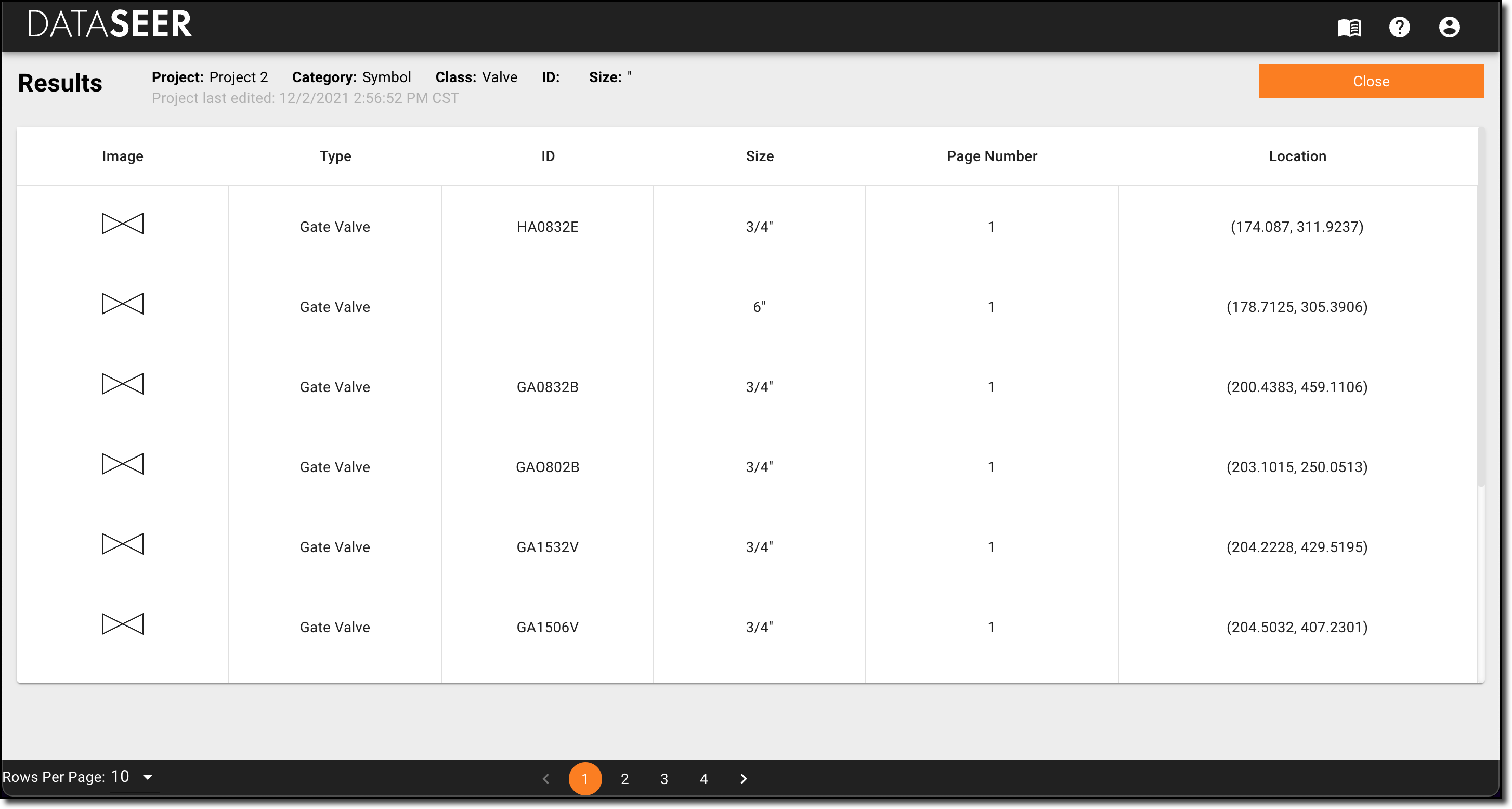Searching Data¶

Once you have extracted tag data from a project, you can use DataSeer's Data Search feature to locate the pages and page coordinates of any symbols or line numbers that contain your text based query.

Searching Within A Project¶
From the Project Library click SEARCH ALL DATA on the top right of the page.
That will expose the Data Search tool.
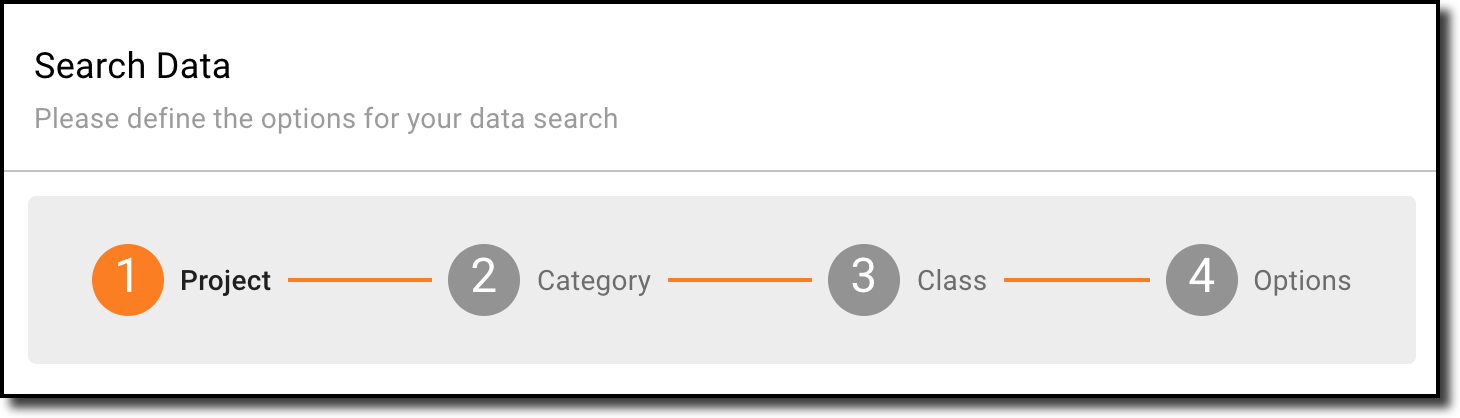
To run your tag query follow the steps below while utilizing the BACK/CONTINUE navigation options to recede/proceed through each given step:
- Choose the desired project from the dropdown list.
- Select the desired category of data.
- Symbol
- LineNumber
- (If SYMBOL Category chosen) Select the desired class of symbol.
- Valve
- Instrument
-
Input the targetted text input and select method of text match and click SEARCH.
- Contains
- Equals
- Starts With
Tip
This text window accepts basic text patterns, NOT RegEx
Search Results¶
Once you run your search within DataSeer you will be navigated to a RESULTS page that will include a summary of your query in its header and a table of tags that match your query.
The RESULTS table will return:
- Image (If tag is associated with symbol)
- Type
- Tag Text
- Page Number
- Location (Page coordinates where text is located)